Microsoft distributes Office 2016 to consumers and Office 365 users using Click-To-Run, a streaming and virtualization technology that’s based on App-V.
If we need to control customise the Office installation process let’s see what steps should be done (In this case we need to distribute Office from an intranet location):
Download the Office Deployment Tool (Once you’ve downloaded the deployment tool, run it to extract the files to your PC)
Create/Edit a Custom Configuration File configuration.xml. Open configuration.xml using your lovely text editor, and add the source path for the installation files (remember to use FQDN format ;)):
We can add one or more Product ID elements in the configuration file. Here is a list of the supported Product IDs:
- ProPlusRetail
- ProfessionalRetail
- HomeStudentRetail
- HomeBusinessRetail
- O365ProPlusRetail
- O365HomePremRetail
- O365BusinessRetail
- O365SmallBusPremRetail
- VisioProRetail
- ProjectProRetail
- SPDRetail
If we want to exclude applications from the installation, we have to use the ExcludeApp ID element as many times as needed:
- Access
- Excel
- Groove
- InfoPath
- Lync
- OneNote
- Outlook
- PowerPoint
- Project
- Publisher
- SharePointDesigner
- Visio
- Word
Download Setup Files. Place setup.exe and configuration.xml into the network location we will use for distribution. Run the following command line:
setup.exe /download configuration.xml
Install Customized Office 2016 Click-to-Run:
setup.exe /configure configuration.xml
P.S.
I think you will be OK to do some adjustments if you would like to distribute customised Office through SCCM. If not, send me a message 😉
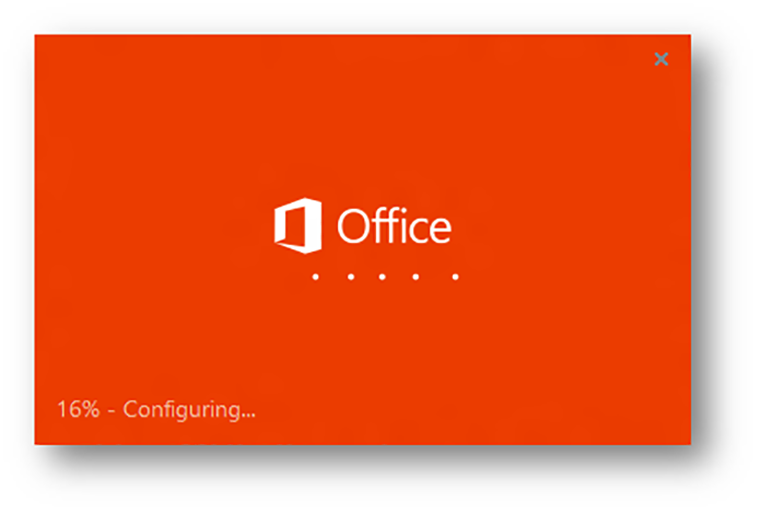
No responses yet