What’s the difference between an Office 365 group and a distribution list?
A distribution list is a set of email addresses. You can use the distribution list to send an email message or meeting invitation to all the addresses at once. An Office 365 group includes a distribution list but also includes a shared:
- Inbox for group email communication
- Calendar for scheduling group meetings and events
- Library for storing and working on group files and folders
- OneNote notebook for taking project and meeting notes
- Planning tool for organizing and assigning tasks and getting updates on project progress
When you join a group, your email address is automatically added to the distribution list and you gain access to all group information. You don’t have to wait to see group email or view a shared document. You join, you have access to everything, from everywhere: in the cloud, on the desktop, or on a mobile device.
Check out this video to see Office 365 Groups in action.
Help and how-to
Group size limitations
An Office 365 group can have multiple owners and include hundreds of members. But there are limits:
| Maximum… | Value |
|---|---|
| Owners per group | 10 |
| Groups a user can create | 250 |
| Number of members |
More than 1,000 Users might notice delays when accessing the calendar and conversations in large groups |
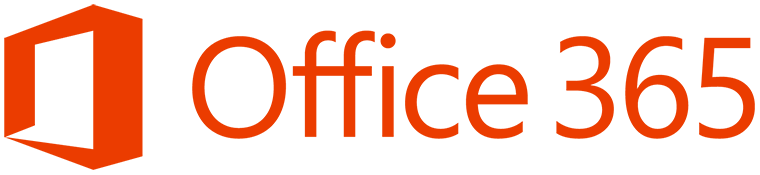
No responses yet